Downloads not available on mobile devices.
EPSON Universal Print Driver
- EPSON Universal Print Driver
Compatible systems :
Windows 10 32-bit, Windows 10 64-bit, Windows 8.1 32-bit, Windows 8.1 64-bit, Windows 8 32-bit, Windows 8 64-bit, Windows 7 32-bit, Windows 7 64-bit, Windows Vista 32-bit, Windows Vista 64-bit, Windows Server 2003 64-bit
Epson Printer Installation Guide
- Epson Printer Installation Guide
Description :
Click on the download link, which will launch another webpage. Enter the product name & select operating system. Go to “Setup” and then start setting up your printer.
Compatible systems :
Windows 10 32-bit, Windows 10 64-bit, Windows 8.1 32-bit, Windows 8.1 64-bit, Windows 8 32-bit, Windows 8 64-bit, Windows 7 32-bit, Windows 7 64-bit, Windows XP 32-bit, Windows XP 64-bit, Windows Vista 32-bit, Windows Vista 64-bit, Windows 2000, Windows, Windows Server 2012, Windows Server 2008 32-bit, Windows Server 2008 64-bit, Windows Server 2003 32-bit, Windows Server 2003 64-bit, Mac OS X 10.11.x, Mac OS X 10.10.x, Mac OS X 10.9.x, Mac OS X 10.8.x, Mac OS X 10.7.x, Mac OS X 10.6.x, Mac OS X 10.5.x, Mac OS X 10.4.x, Mac OS X 10.3.x, Mac OS X 10.2.x, Mac OS X 10.1.x, Mac OS X 10.x, Mac System 9, Mac System 8, Mac System 7, Linux, Mac OS X 10.12.x, Mac OS X 10.13.x, Mac OS X 10.14.x, Mac OS X 10.15.x, Mac OS 11.x, Mac OS 12 Monterey
Epson Connect Installation Procedure
- Epson Connect Installation Procedure
Description :
| Turn on the printer. |
 | Download and install Epson Connect Printer Setup from the following URL and then launch the application. |
 | Automatically search for printers. Select the printer, and then click Next. |
 | Select Printer Registration, and then click Next. |
 | The License Agreement is displayed. Select Agree, and then click Next. |
 | Load paper into your printer, and then click OK when the printing confirmation screen is displayed. |
 | Follow the on-screen instructions to enter your information and click Finish!. |
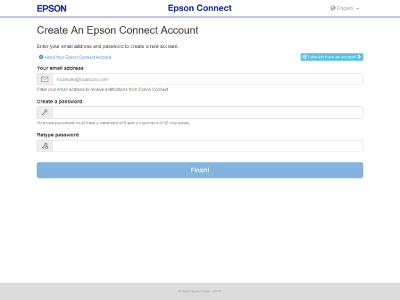
Registering an additional printer
 | Turn on the printer. |
 | Launch Epson Connect Printer Setup, and then follow the on-screen instructions. |
Enter "Epson Connect Printer Setup" in the Search charm, and then select the application.
Click Start > All Programs > EPSON > Epson Connect Printer Setup and then Epson Connect Printer Setup.
Macintosh HD > Applications > Epson Software and then Epson Connect Printer Setup.
 Note:
Note:
If you cannot find Epson Connect Printer Setup, download and install it from the following URL, and then launch the application. http://support.epson.net/ecsetup/ |
 | Automatically search for printers. Select the printer, and then click Next. |
 | Select Printer Registration, and then click Next. |
 | The License Agreement is displayed. Select Agree, and then click Next. |
 | Load paper into your printer, and then click OK when the printing confirmation screen is displayed. |
 | Click I already have an account, when the user account registration screen is displayed. |
 | Follow the on-screen instructions to enter your information and click Add. |
You can now use the Epson Connect service.
Compatible systems :
Windows 10 32-bit, Windows 10 64-bit, Windows 8.1 32-bit, Windows 8.1 64-bit, Windows 8 32-bit, Windows 8 64-bit, Windows 7 32-bit, Windows 7 64-bit, Windows XP 32-bit, Windows XP 64-bit, Windows Vista 32-bit, Windows
M1140_windows_x64_Printer Driver
- M1140_windows_x64_Printer Driver
Compatible systems :
Windows 10 64-bit, Windows 8.1 64-bit, Windows 8 64-bit, Windows 7 64-bit, Windows Vista 64-bit
** By downloading from this website, you are agreeing to abide by the terms and conditions of Epson's Software License Agreement.